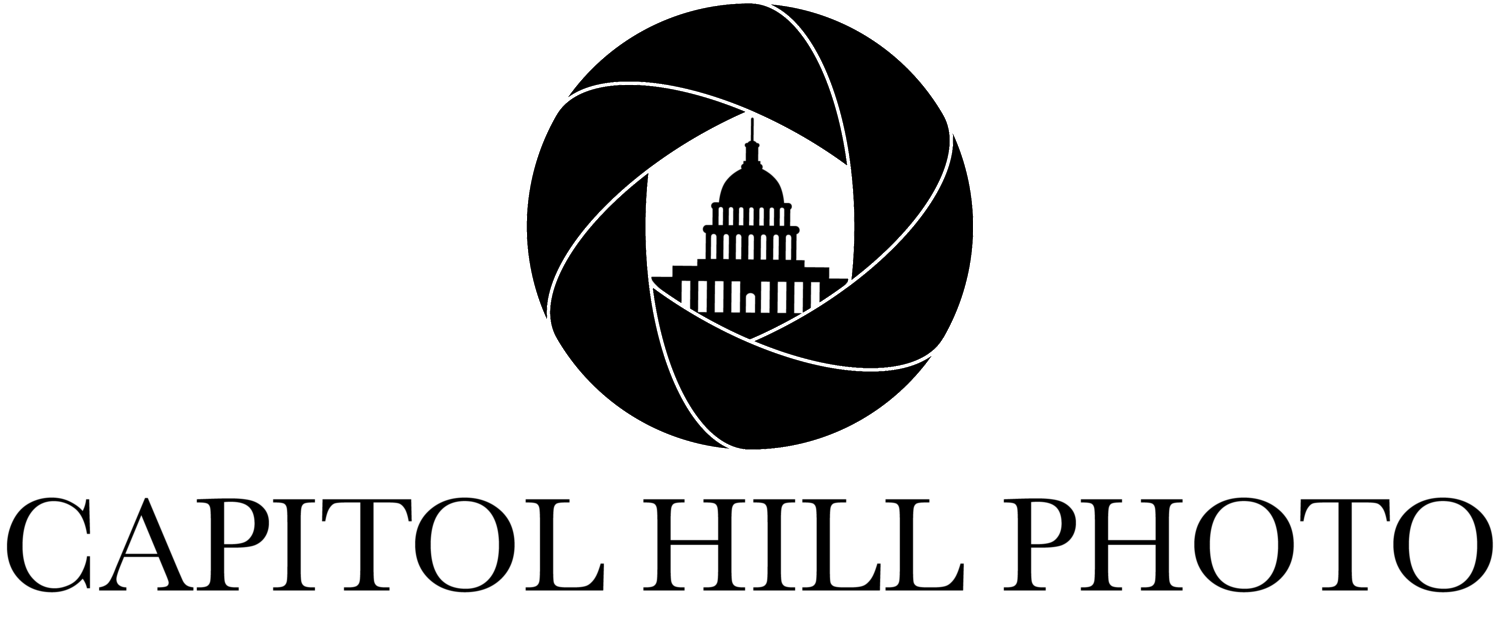Will a Faster SD Card Improve Your Photography Workflow?
Will a Faster SD Card Improve Your Photography Workflow?
My original goal for this post was to do a test between two speeds of SD cards to see just how worth it the jump in speed was. I figured it was a simple test system: Take photos and videos with them both to see how they compared in write speed, then upload to my computer from both to compare read speeds.
I was very wrong. I quickly learned that there was a multitude of factors at play that made a pretty big difference in how effective a “faster” SD card would be in my photography workflow. Please forgive me, as the beginning of this post will be the examples of read/write speed differences and real-world applications of the two varying speeds of cards, while the remainder will likely materialize as a stream of consciousness where I try to figure out answers to the flurry of questions I started having during this process. Strap in.
Gear
The two cards I’m testing are the 64GB Sandisk Extreme SD XC card at 90MB/S and the 64GB ProGrade SD XC card at 250MB/S. Both are Class 10 cards. This is not a test between brands, just card speed.
I’m shooting on a Canon EOS R Mirrorless body, reading to my computer (2011 iMac - i7 - SSD) both with and without a Lexar USB 3.0 SD/CF card reader and analyzing read/write speeds using AJA System Test Lite. I also ended up doing the same tests using my 2015 MacBook Pro (i5 - SSD) with and without the external card reader.
First Impressions
Realistically, I didn’t feel entirely held back by the 90MB/S card I was using prior to this. When I do continuous shooting, it’s VERY rarely the full 25+ photos that my EOS R allows in a burst. I also don’t often shoot video that requires the full-fledged 4K 30fps, although it would be nice to use reliably. My main reason for buying the 250MB/S card was to improve import/copy speed to my computer. Regardless of need, I wanted to give a faster card a shot and see if it felt different enough to justify using.
If I can be honest, the more research and testing I did, the more confused I became. I also realized that somewhere along my current hardware pipeline, something was holding up the process. I feel like by the end of this post being written, I’ll probably have ended up spending more money upgrading my gear than I would have if I hadn’t decided to do these damn tests. But that’s my problem, not yours (hopefully). I’ll take you through the timeline of what I did.
The First Test: Continuous Shooting
This was probably the most straightforward of the tests that I did between the two cards. I just wanted to see how many frames the camera would capture in continuous shooting mode before it had to stop to buffer, then how long it took to process everything.
90MB/S Card
This card allowed me to shoot 28 images and the total time from the first shutter to the images being fully written to the card was 24.35 seconds.
250MB/S Card
This card allowed me to shoot 35 images and the total time from the first shutter to the images being fully written to the card was 13.6 seconds.
If for nothing else, the “regeneration” speed improvement is a great sign for this card. It’s not surprising though, you buy a card that’s more than double the numerical speed of the original, you should expect it to be twice as fast. Is it incredibly necessary? Perhaps if you’re shooting sports or races or other action shots where any image from that 35 shot burst could be “the one”. For my purposes, I rarely shoot more than 5-6 frames continually at a time at events, just to make sure I get a flattering option with no blinks for my candids.
The Second Test: 4K 30FPS Video
In this test, I’m limited by the hardware I have. The EOS R is not a futureproofed video camera, nor do I really shoot that much video. That being said, I have tried to shoot with the 90MB/S card at the camera’s max video capability (4K 30) and I’m soon met with the “Slow card write speed” error as the video stops recording.
90mb/s card
250mb/s card
The 250MB/S card fixes that issue easily, although I can’t attest to its limits with the gear I have. BlackMagic Design’s Pocket Cinema Camera approves anywhere between a 250-300MB/S SD card for HD video but recommends using UHS-II or CFast cards for recording in 4K or 6K RAW. Though chances are if you’re doing BlackMagic level high-end video, you’re not debating between the write speeds of a $20 and $40 SD card.
The Third Test: Transfer Times
Unfortunately, here’s where things got sticky for me. I was prepared for the same level of non-complexity as I endured during the first test. Plug in, screen record, transfer, rinse, repeat. My initial test here was done in much the same way I import my photos from a normal shoot, substituting Lightroom for a simple transfer to a folder. I plug the SD card into my iMac directly. Theoretically, this was fine until I realized that both cards were being read at the exact same speed. The file transfer of 1.05GB worth of images actually took the 250MB/S card 1 second LONGER than the 90MB/S card to complete. Keep in mind, these cards were both formatted in-camera and I was only importing the burst of shots I took in the first test from each. In total, the 250MB/S card transferred its 35 images in 1 minute and 6 seconds. That still seemed peculiarly high to me, especially since the 90MB/S card finished its 28 images in 0:52
Something was awry.
I downloaded AJA System Test Lite to test the read/write speeds directly without having to transfer files over and over.
This was the result from the iMac:
90mb/s card
250mb/s card
And again with the external card reader:
90mb/s card
250mb/s card
It was a small speed improvement with the external reader, but I was still not satisfied. WHAT is the problem that is causing these two cards to both perform exactly the same when being read? The bottleneck must be my 2011 iMac. Trusty, still functional, but outdated in terms of quickly reading data from external drives.
Time to try the 2015 MacBook Pro, let’s see what happens when I throw the cards in there:
90mb/s card
250mb/s card
Plugging in the external reader here gave identical results. A marked improvement from the iMac, but a far cry from 250MB/S. At this point, I’m positive my computer hardware is the bottleneck, and at some point, yes, I will replace them with new ones. It’s kind of disappointing to go through all this effort to try to help people gauge the worth of investing a little extra in a faster SD card only to realize that if your computer decides a 37MB/S read speed is its cap, your card doesn’t really matter where file transfers are concerned.
Final Thoughts
I shoot events, fashion/lifestyle, and branding/marketing content. I rarely shoot video, and when I do, it’s for social media use so 4K is a waste of processing power and storage space. I don’t need a 250 MB/S SD card for any part of what I do professionally and that’s okay. If you DO shoot 4k video or need more out of the continuous shot capability of your camera, I believe you may have a valid reason to spend that little bit of extra money. If you’re just hoping to transfer your images to your computer faster, you’ll just be here pulling out your hair like me.